Webflow Icons: Using and Designing
Using and Designing Webflow Icons: A Comprehensive Guide
Understanding Webflow Icons
Webflow is a popular website builder that offers a vast library of icons that can be easily incorporated into your website design. Understanding how to effectively use icons in Webflow is essential for creating a cohesive visual identity. Here are a few key things to keep in mind when working with Webflow icons:
Accessing Webflow Icons
Webflow offers a wide variety of pre-designed icons that can be accessed through the "Elements" panel. Simply drag and drop the desired icon onto your canvas to add it to your design. You can also search for specific icons using the search bar.
Customizing Webflow Icons
Webflow icons can be customized to suit your design needs. You can change the color, size, and style of the icon using the "Styles" panel. Additionally, you can add interactions to your icons to create a more engaging user experience.
Principles of Consistency, Accessibility, and Scalability
When using Webflow icons, it is important to keep in mind the principles of consistency, accessibility, and scalability. Consistency ensures that your icons are used in a uniform way throughout your website, creating a cohesive visual identity. Accessibility ensures that your icons are easily recognizable and understandable by all users, regardless of their abilities. Scalability ensures that your icons can be resized without losing their quality or clarity.
Overall, understanding how to effectively use Webflow icons is essential for creating a visually appealing and engaging website design. By following the principles of consistency, accessibility, and scalability, you can ensure that your icons are used in a way that enhances your overall design.
Designing with Webflow Icons
Webflow icons are a powerful tool for designers to create cohesive and visually appealing designs. In this section, we will explore some tips and best practices for designing with Webflow icons.
Choosing the Right Icon Set
Before starting to design, it is important to choose the right icon set that fits your project's needs. Webflow offers a wide range of icon sets, including Material Icons and Font Awesome Icons. Additionally, Webflow also allows you to upload your own custom icon sets.
Customizing Icons
Customizing icons is a great way to make them fit seamlessly into your design. Webflow's icon customization options include changing the color, size, and stroke width of icons. You can also use CSS to further customize your icons.
Creating a Balanced Design
When designing with icons, it is important to maintain balance and avoid clutter. Using icons sparingly and strategically can help create a clean and well-organized design.
Establishing Visual Identity
Icons can help establish a visual identity for your brand or project. Consistency in icon usage and styling can help create a cohesive and recognizable visual identity.
Using Icon Fonts
In addition to individual icons, Webflow also supports icon fonts. Icon fonts are a collection of vector-based icons that can be styled with CSS. Webflow offers a variety of icon fonts, including Google Icon Fonts.
Working with SVG Icons
Webflow also supports SVG icons, which are vector-based icons that can be scaled without losing quality. SVG icons can be uploaded or created within Webflow's Designer.
Optimizing for User Experience
When using icons in your design, it is important to consider their impact on user experience. Icons can be used to aid in navigation, but it is important to ensure that they are clear and easily understandable.
Ensuring Accessibility
Accessibility should also be considered when designing with icons. Providing alternative text for icons can help users with visual impairments understand their purpose.
Leveraging the Webflow Community
Webflow's community is a great resource for finding inspiration and learning new techniques for designing with icons. Additionally, Webflow offers a variety of cloneable templates that can be used as a starting point for your own designs.
Managing Your Webflow Icon Library
Webflow's icon library is a comprehensive resource for designers looking to add visual elements to their websites. With a vast collection of pre-designed icons, designers can quickly and easily add icons to their projects without having to create them from scratch. In this section, we will explore how to manage your Webflow icon library to make the most of this resource.
Using the Assets Panel
The Assets panel in Webflow is where you can manage all of your project's assets, including icons. To access it, click on the Assets tab in the left-hand panel of the Designer. From here, you can view all of the icons in your library, as well as upload new ones.
Adding Custom Icons
While Webflow's icon library is extensive, you may need to add your custom icons to your project. To do this, click on the Upload button in the Assets panel and select the icon file you want to add. Webflow supports several file formats, including PNG, SVG, and GIF.
Working with Different File Formats
Webflow supports several file formats for icons, each with its advantages and disadvantages. PNG files are ideal for icons that require transparency, while SVG files are best for icons that need to scale without losing quality. GIF files are perfect for animated icons.
Utilizing Collections
Webflow's icon library is organized into collections, making it easy to find the right icon for your project. Collections are grouped by theme, such as Business, Communication, and Social Media. To access the collections, click on the Collections tab in the Assets panel.
Importing from Icomoon
Webflow also allows you to import icons from external sources, such as Icomoon. Icomoon is a popular icon font library that provides designers with a vast collection of icons to choose from. To import icons from Icomoon, click on the Import button in the Assets panel and select the Icomoon file you want to use.
Implementing Google's Icon Library
Google's Icon Library is another excellent resource for designers looking to add icons to their projects. This library provides designers with a vast collection of icons to choose from, all of which are free to use. To implement Google's Icon Library in your Webflow project, click on the Embed button in the Assets panel and select Google Fonts from the dropdown menu.
In conclusion, managing your Webflow icon library is an essential part of the design process. By following the steps outlined in this section, designers can make the most of this resource and create visually stunning websites that stand out from the crowd.
Practical Applications of Webflow Icons
Icons are an essential part of designing a website, and Webflow offers a wide range of icons to choose from. In this section, we will explore some practical applications of Webflow icons, including their use in buttons, navigation, and loading experiences.
Icons in Buttons
Icons can be used in buttons to make them more visually appealing and easier to understand. For example, a shopping cart icon can be used in a "Buy Now" button to indicate that the user is adding an item to their cart. Webflow offers a variety of icons that can be used in buttons, including hands, regular, and solid icons.
Icons in Navigation
Icons can also be used in navigation menus to help users quickly identify different sections of a website. For example, a home icon can be used to indicate the home page, while a magnifying glass can be used to indicate a search page. Webflow offers a range of icons that can be used in navigation, including those in the solid category.
Icons in Loading Experiences
Icons can also be used in loading experiences to provide users with feedback that the website is loading. For example, a spinning wheel icon can be used to indicate that the website is loading. Webflow offers a variety of loading icons that can be used to create a visually appealing loading experience for users.
In conclusion, Webflow icons can be used in a variety of practical applications, including buttons, navigation, and loading experiences. By using icons in these ways, designers can create visually appealing and user-friendly websites.
Get started⚡
Supercharge your webflow website
- 🖥️ Unlimited Webflow Development
- 🛠️ Unlimited Tasks (1 active)
- ⏰ 2-3 Day Turnaround
- 📞 Bi-Weekly Calls
- 🤝 Dashboard & Slack Collaboration
- 🔄 Cancel/Pause Anytime
- 🎨 Webflow Dev + Figma Design
- 🛠️ Unlimited Tasks & Projects (1 active)
- ⏰ 1-3 Day Turnaround
- 📞 Bi-Weekly Calls
- 🤝 Dashboard & Slack Collaboration
- 🔄 Cancel/Pause Anytime
10% OFF
£9.45k billed quarterly
- 🖥️ Unlimited Webflow Development
- 🛠️ Unlimited Tasks (1 active)
- ⏰ 2-3 Day Turnaround
- 📞 Bi-Weekly Calls
- 🤝 Dashboard & Slack Collaboration
- 🔄 Cancel/Pause Anytime
10% OFF
£10.8k billed quarterly
- 🎨 Webflow Dev + Figma Design
- 🛠️ Unlimited Tasks & Projects (1 active)
- ⏰ 1-3 Day Turnaround
- 📞 Bi-Weekly Calls
- 🤝 Dashboard & Slack Collaboration
- 🔄 Cancel/Pause Anytime
- 💸 Competitive pricing
- 📉 More hours = lower price
- 🎨 Design and development
- 📊 Updates via our dashboard

Thanks to Hilvy's expertise and hard work, Mirador Local now has a modern, user-friendly website that perfectly reflects our brand and enhances the overall user experience. I highly recommend them to anyone seeking a talented and reliable designer for their next project."

Gerry White
Global Growth @ Mirador
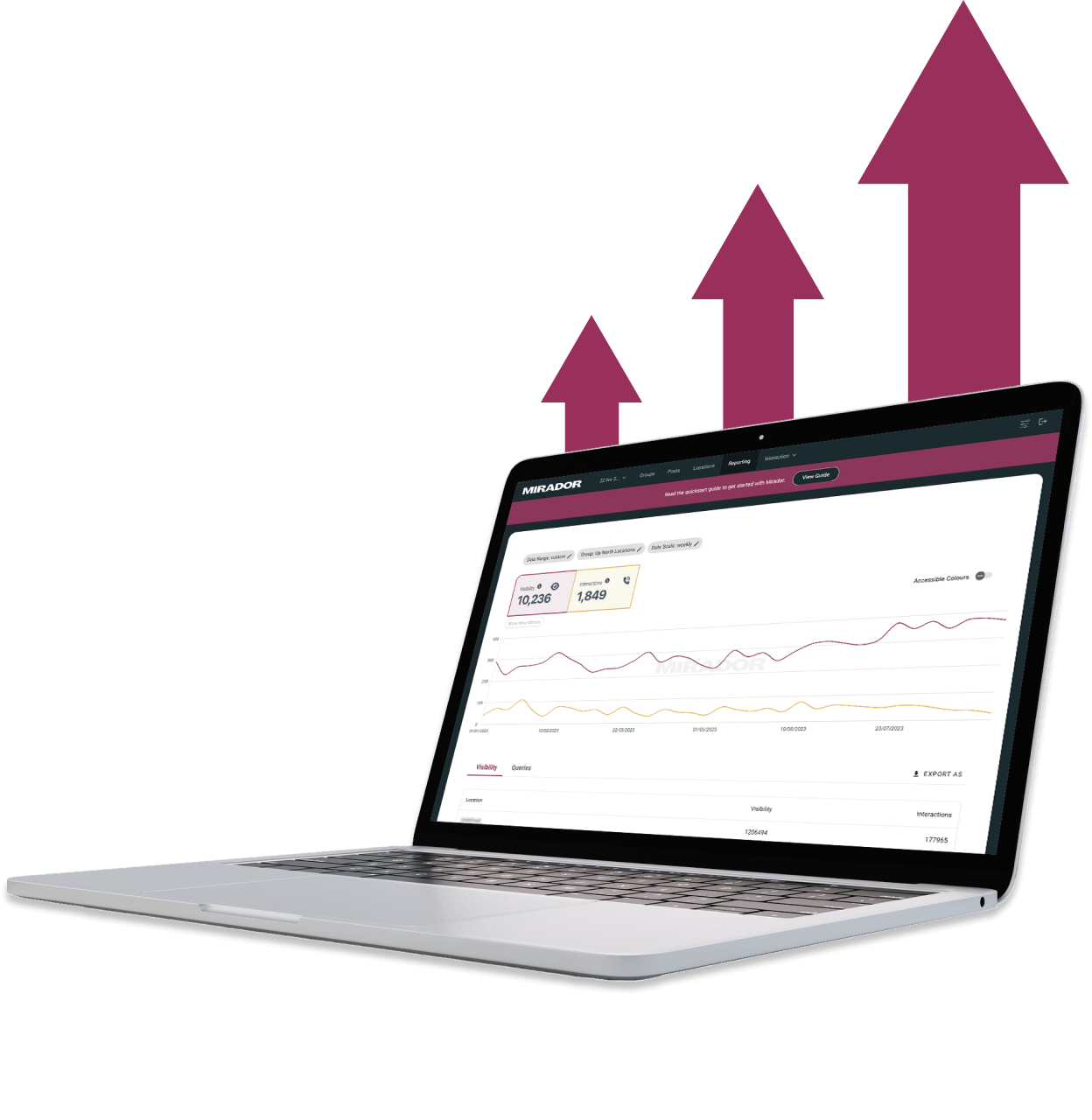
He really knows the ins and outs of Webflow - it's no wonder that he's a certified Webflow Expert! I'm looking forward to the day when I get to work with him again.

Diana Donaldson
CEO, Be Indigo
-p-500.png)
My website continually evolves to meet the demands of my clients and my offerings, which is fantastic. Hilvy also brings fresh ideas and insights on how to enhance and grow in alignment with my objectives and business requirements. I'm excited to see how this new phase unfolds."

Karin Young
Psychotherapist, Karin Counselling

They also remained really patient with us throughout and gave us great advice on how to set ourselves up for the long term, and then also gave us some valuable training on Webflow, upskilling our team. We had a clear way of providing changes and feedback via a tool he suggested which worked really well, the process was smooth. If you're a start up or scale up looking for an excellent web developer to turn your ideas into reality, look no further!!"

Ben Leftley
Senior Delivery Manager at Unmind
Their excellent blend of technical and visual knowledge helped us create a fast, SEO-optimized site that looks fantastic and stays true to our brand. We would gladly hire Hilvy again!"

Eliza Gerland
Strategic Marketer @ UFODrive
Throughout the process, they patiently addressed all questions that arose during our platform transition, delivering not only an exceptional site but also tutorials on managing it."

Their design expertise is outstanding, and they were able to craft a bespoke, feature-rich website that looks fantastic and functions seamlessly. I wholeheartedly recommend Hilvy to anyone seeking webflow designers who truly understand their craft!"

Taita Ngetich
CEO @ Synnefa


Miles Owen
Their Webflow development expertise is top-notch, and they effortlessly keep up with the dynamic nature of early-stage startups."

Growth at Briink


Marketing Lead @ Provenance




%201.svg)











