Webflow Background Videos
Webflow Background Videos: Adding Dynamic Visuals to Your Website
Understanding Webflow Background Videos
The Basics of Background Videos
Background videos are a powerful tool for web designers to create dynamic and engaging websites. In Webflow, background videos can be easily added to any section or container element. A background video is a video that plays in the background of a webpage, behind the main content. It can be used to showcase a product, service, or brand or to create an immersive experience for the user.
In Webflow, background videos can be uploaded in either .mp4 or .webm format. The video file should be optimized for web use and have a resolution of 1920x1080 or lower. Webflow automatically generates a .webm version of the video for compatibility with all browsers.
To add a background video to a section or container element, simply select the element and go to the Style panel. Under the Background section, select Video and upload the video file. The video can be set to play once, loop, or play in a loop with muted audio.
Importance of Background Videos
Background videos can be a key element in creating a visually stunning and engaging website. They can be used to showcase a product, service, or brand, or to create an immersive experience for the user. A well-designed background video can capture the attention of the user and encourage them to explore the website further.
However, it is important to use background videos sparingly and judiciously. A poorly designed or executed background video can be distracting and frustrating for the user, leading them to leave the website. It is important to consider the purpose of the video and its impact on the user experience before adding a background video to a web page.
In summary, background videos can be a powerful tool for web designers to create dynamic and engaging websites. Webflow makes it easy to add background videos to any section or container element, and the videos can be optimized for web use. However, it is important to use background videos sparingly and judiciously to create a positive user experience.
Implementing Background Videos in Webflow
Webflow allows users to add background videos to their website, creating an engaging and dynamic visual experience for visitors. In this section, we will discuss how to implement background videos in Webflow using various methods.
Using the Video Element
Webflow's Video Element allows users to add videos to their website. This element supports various video formats such as MP4, WebM, and Ogg. To add a video element to your website, simply drag and drop the Video Element onto your canvas. Then, upload your video file to the element and customize the settings such as autoplay, loop, and controls.
Using the Background Video Element
Webflow's Background Video Element allows users to add videos as a background for their website. This element supports the same video formats as the Video Element. To add a Background Video Element to your website, drag and drop the element onto your canvas. Then, upload your video file and customize the settings such as autoplay, loop, and mute.
Uploading Videos to Webflow
Webflow allows users to upload videos directly to their website. To upload a video, go to the Assets Panel and click on the Upload button. Then, select your video file and Webflow will automatically optimize it for web use. Users can also upload videos from third-party services such as Vimeo and YouTube.
Third-Party Integration
Webflow allows users to integrate their website with third-party services such as Vimeo and YouTube. To integrate with these services, simply copy and paste the video URL into the Video or Background Video Element. Webflow will automatically embed the video into your website.
In conclusion, Webflow offers various methods for implementing background videos into your website. Users can use the Video Element or Background Video Element, upload videos directly to Webflow, or integrate with third-party services such as Vimeo and YouTube. By following these methods, users can create an engaging and dynamic visual experience for their website visitors.
Optimizing Video Settings
When adding a background video to a website, it's important to optimize the video settings to ensure the best possible experience for visitors. This section will cover some of the key settings to consider when optimizing a background video in Webflow.
Video Size and Dimensions
One important consideration when adding a background video is the size and dimensions of the video. It's important to choose a video that is optimized for web use, which typically means a smaller file size and lower resolution than a video intended for television or film.
In Webflow, it's recommended to use videos with a 16:9 aspect ratio, as this is the most common aspect ratio for web videos. The video should also be compressed to reduce its file size, which can be done using a tool like Handbrake or Adobe Media Encoder.
Autoplaying and Looping
Another key setting to consider when optimizing a background video is whether to autoplay the video and set it to loop continuously. Autoplaying a video can be a great way to grab visitors' attention and draw them into the website, but it's important to use this feature judiciously to avoid overwhelming or annoying visitors.
Looping a video can also be a powerful technique for creating a seamless, immersive experience on a website. However, it's important to ensure that the video loop is seamless and doesn't have any jarring transitions or glitches that could distract or annoy visitors.
Video Controls
Finally, it's important to consider the video controls that will be available to visitors when viewing the background video. By default, Webflow provides basic controls like play/pause and volume, but it's also possible to customize these controls or disable them entirely.
For example, if the video is intended to be a background element that doesn't require interaction from visitors, it may be appropriate to disable the controls entirely to create a more seamless experience. On the other hand, if the video is an integral part of the website's content, it may be important to provide more robust controls to allow visitors to pause, rewind, or skip ahead in the video as needed.
Overall, optimizing the video settings for a background video in Webflow requires careful consideration of a variety of factors, including the video size and dimensions, autoplaying and looping settings, and video controls. By taking the time to optimize these settings, website owners can create a more engaging and immersive experience for their visitors.
Designing with Background Videos
Designing with background videos can be a great way to add visual interest and engagement to a website. However, it is important to use them properly to avoid frustrating visitors and causing them to leave the site. In this section, we will explore how to design with background videos in Webflow.
Using the Add Panel
To add a background video to your website, you can use the Add Panel in the Webflow Designer. Simply drag and drop the Background Video component onto your canvas. You can then upload your video file or choose a video from the Webflow Asset Manager.
Positioning and Styling
Once you have added a background video to your canvas, you can position and style it to fit your design. You can adjust the position of the video using the Position dropdown in the Style panel. You can also adjust the size of the video using the Width and Height fields.
To style your background video, you can use the Style panel to adjust the opacity, brightness, and contrast. You can also add filters, such as blur or grayscale, to create different effects.
Working with Canvas
When designing with background videos, it is important to consider the canvas size and resolution. You should choose a canvas size that is appropriate for your video and ensure that the video resolution matches the canvas resolution to avoid distortion or pixelation.
You should also consider the loading time of your background video. Large video files can slow down your website's loading speed, which can negatively impact user experience. To optimize loading time, you can compress your video file or use a video hosting service that provides fast loading times.
In summary, designing with background videos can add visual interest and engagement to your website. By using the Add Panel, positioning and styling your video, and working with your canvas, you can create a visually appealing website that engages your audience.
Enhancing User Experience
Webflow background videos can be a great way to capture visitors' attention and keep them engaged as they explore your website. However, it's important to ensure that the user experience is not compromised while using them. Here are some ways to enhance user experience with Webflow background videos.
Accessibility Features
Webflow provides accessibility features that allow users to access the content of your website with ease. It's important to ensure that your background videos are accessible to all users, including those with disabilities. You can add captions or transcripts to your videos to make them accessible to people who are deaf or hard of hearing. Additionally, you can add audio descriptions to your videos to make them accessible to people who are blind or have low vision.
Play/Pause Button
Adding a play/pause button to your background video can enhance user experience. It allows users to control the video playback and navigate through the content at their own pace. This feature is especially useful for users who may be distracted or interrupted while watching the video. The play/pause button can be easily added to your Webflow background video using the built-in components.
Video Thumbnails
Adding video thumbnails to your background video can also enhance user experience. Thumbnails provide a preview of what the video is about and help users decide whether they want to watch it or not. They can also help users navigate through the video content and find what they are looking for. Video thumbnails can be added to your Webflow background video using the thumbnail component.
In conclusion, enhancing user experience with Webflow background videos is essential to keep visitors engaged and interested in your website. By adding accessibility features, play/pause button, and video thumbnails, you can provide a better user experience and make your website more accessible to all users.
Video Formats and Compatibility
Understanding Video Formats
Webflow supports several video formats, including MOV, OGG, WEBM, and MP4. Each format has its own benefits and drawbacks, and choosing the right format depends on various factors such as compatibility, file size, and quality.
MP4 is the most widely used format and is compatible with most browsers and devices. It offers a good balance between file size and quality and is ideal for background videos. WEBM is a newer format and is designed to provide better quality and smaller file sizes than MP4. However, it is not compatible with all browsers.
MOV and OGG are less commonly used formats. MOV is a proprietary format used by Apple, and OGG is an open-source format that is not widely supported. It is essential to consider the compatibility of these formats before using them on a website.
Working with Different File Sizes
The file size of a video is a crucial factor to consider when using background videos on a website. Large file sizes can slow down the loading time of a website, which can negatively impact user experience. It is recommended to keep the file size of a background video under 30MB.
To reduce the file size of a video, it is possible to compress it using various compression tools. However, compressing a video can also reduce its quality, so it is essential to find a balance between file size and quality.
In conclusion, choosing the right video format and file size is crucial when using background videos on a website. It is essential to consider compatibility, file size, and quality when selecting a format and to keep the file size under 30MB to ensure optimal website performance.
Advanced Techniques
Using Custom Code
For those who want more control over their Webflow background videos, custom code can be added to the site. This allows for more advanced techniques such as adjusting the video's speed, applying filters, and adding interactive elements. By using custom code, designers can create unique and engaging experiences for their users. However, it is important to note that custom code can also introduce potential issues with browser compatibility and site performance.
Embedding Videos
Webflow also allows for embedding videos from external sources such as YouTube or Vimeo. This can be useful for designers who want to use videos that are not hosted on their own servers. By embedding videos, designers can also take advantage of the additional features provided by these platforms, such as closed captions and annotations. It is important to ensure that the embedded videos are optimized for web viewing and do not negatively impact the site's performance.
Motion Backgrounds
Motion backgrounds are a popular trend in web design and can add a dynamic and engaging element to a site. Webflow allows for the creation of motion backgrounds using the built-in background video component. By adjusting the speed and direction of the video, designers can create unique and visually appealing effects. However, it is important to use motion backgrounds in moderation and ensure that they do not distract from the site's content.
In addition to these techniques, designers can also take advantage of the Webflow Embed element to add additional functionality to their background videos. This can include interactive elements such as buttons and forms, as well as social media sharing buttons. By using advanced techniques such as custom code and embedding, designers can create truly unique and engaging background videos for their Webflow sites.
Webflow Use Cases
Webflow background videos can be used in a variety of contexts to enhance the overall design and user experience of a website. Below are some of the most common use cases for Webflow background videos.
Ecommerce
Webflow background videos can be used on ecommerce sites to showcase products or services in action. For example, a clothing retailer might use a background video to display models wearing their clothing line. This can help customers get a better sense of how the clothing fits and moves, which can lead to increased sales.
Portfolio
Webflow background videos can also be used on portfolio sites to showcase the work of designers, photographers, and other creatives. For example, a photographer might use a background video to display a slideshow of their best photographs. This can help potential clients get a better sense of the photographer's style and capabilities.
Blogs
Webflow background videos can also be used on blogs to add visual interest and break up long blocks of text. For example, a food blogger might use a background video to display a time-lapse of a recipe being prepared. This can help readers get a better sense of the recipe and make it more likely that they will try it out themselves.
Agency Websites
Webflow background videos can also be used on agency websites to showcase the agency's capabilities and portfolio. For example, a marketing agency might use a background video to display case studies of successful campaigns. This can help potential clients get a better sense of the agency's expertise and make it more likely that they will hire them for their own campaigns.
In conclusion, Webflow background videos can be a powerful tool for enhancing the design and user experience of a variety of websites, including ecommerce sites, portfolio sites, blogs, and agency websites. By using background videos strategically, website owners can increase engagement and ultimately drive more conversions.
Get started⚡
Supercharge your webflow website
- 🖥️ Unlimited Webflow Development
- 🛠️ Unlimited Tasks (1 active)
- ⏰ 2-3 Day Turnaround
- 📞 Bi-Weekly Calls
- 🤝 Dashboard & Slack Collaboration
- 🔄 Cancel/Pause Anytime
- 🎨 Webflow Dev + Figma Design
- 🛠️ Unlimited Tasks & Projects (1 active)
- ⏰ 1-3 Day Turnaround
- 📞 Bi-Weekly Calls
- 🤝 Dashboard & Slack Collaboration
- 🔄 Cancel/Pause Anytime
10% OFF
£9.45k billed quarterly
- 🖥️ Unlimited Webflow Development
- 🛠️ Unlimited Tasks (1 active)
- ⏰ 2-3 Day Turnaround
- 📞 Bi-Weekly Calls
- 🤝 Dashboard & Slack Collaboration
- 🔄 Cancel/Pause Anytime
10% OFF
£10.8k billed quarterly
- 🎨 Webflow Dev + Figma Design
- 🛠️ Unlimited Tasks & Projects (1 active)
- ⏰ 1-3 Day Turnaround
- 📞 Bi-Weekly Calls
- 🤝 Dashboard & Slack Collaboration
- 🔄 Cancel/Pause Anytime
- 💸 Competitive pricing
- 📉 More hours = lower price
- 🎨 Design and development
- 📊 Updates via our dashboard

Thanks to Hilvy's expertise and hard work, Mirador Local now has a modern, user-friendly website that perfectly reflects our brand and enhances the overall user experience. I highly recommend them to anyone seeking a talented and reliable designer for their next project."

Gerry White
Global Growth @ Mirador
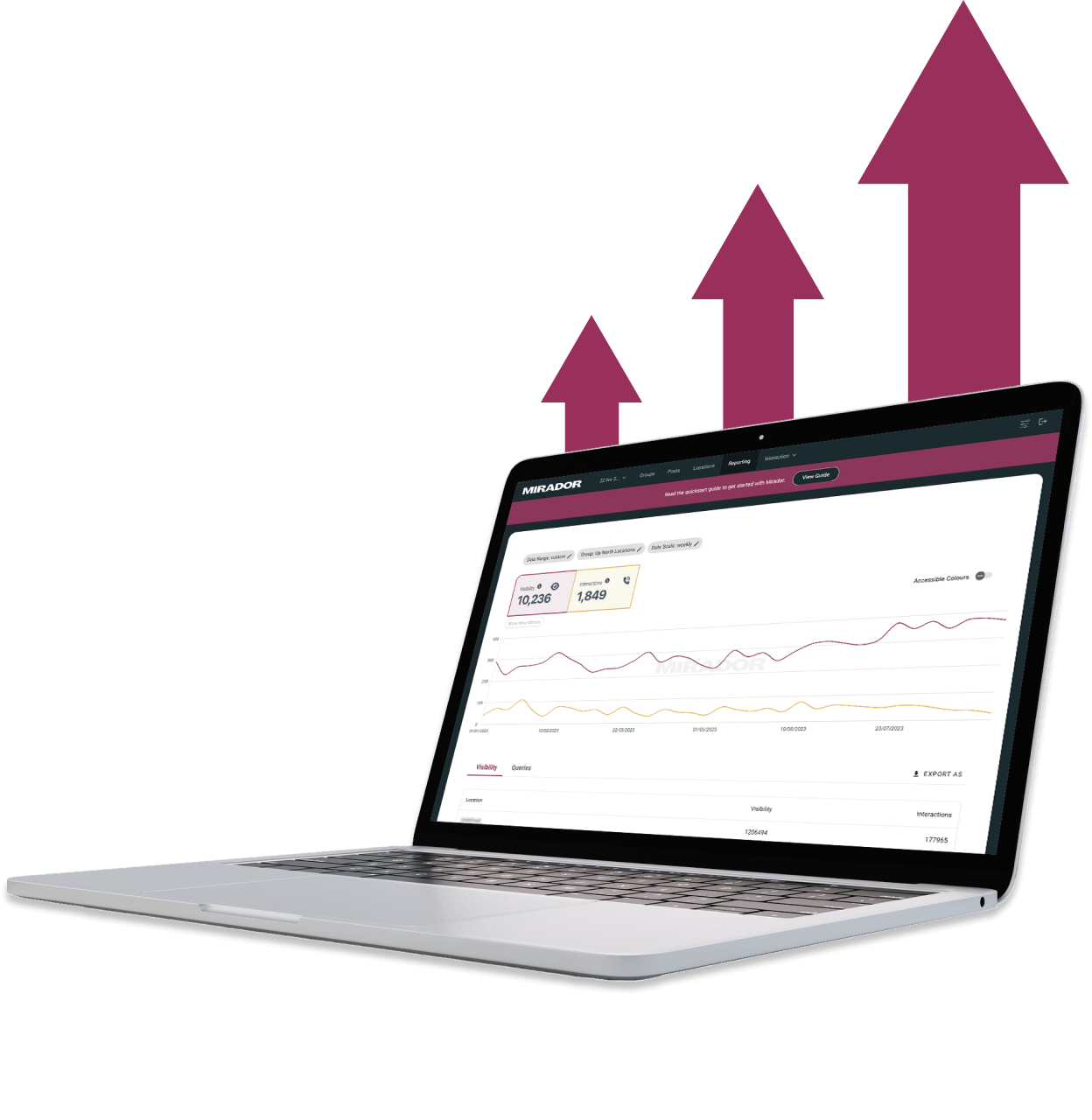
He really knows the ins and outs of Webflow - it's no wonder that he's a certified Webflow Expert! I'm looking forward to the day when I get to work with him again.

Diana Donaldson
CEO, Be Indigo
-p-500.png)
My website continually evolves to meet the demands of my clients and my offerings, which is fantastic. Hilvy also brings fresh ideas and insights on how to enhance and grow in alignment with my objectives and business requirements. I'm excited to see how this new phase unfolds."

Karin Young
Psychotherapist, Karin Counselling

They also remained really patient with us throughout and gave us great advice on how to set ourselves up for the long term, and then also gave us some valuable training on Webflow, upskilling our team. We had a clear way of providing changes and feedback via a tool he suggested which worked really well, the process was smooth. If you're a start up or scale up looking for an excellent web developer to turn your ideas into reality, look no further!!"

Ben Leftley
Senior Delivery Manager at Unmind
Their excellent blend of technical and visual knowledge helped us create a fast, SEO-optimized site that looks fantastic and stays true to our brand. We would gladly hire Hilvy again!"

Eliza Gerland
Strategic Marketer @ UFODrive
Throughout the process, they patiently addressed all questions that arose during our platform transition, delivering not only an exceptional site but also tutorials on managing it."

Their design expertise is outstanding, and they were able to craft a bespoke, feature-rich website that looks fantastic and functions seamlessly. I wholeheartedly recommend Hilvy to anyone seeking webflow designers who truly understand their craft!"

Taita Ngetich
CEO @ Synnefa


Miles Owen
Their Webflow development expertise is top-notch, and they effortlessly keep up with the dynamic nature of early-stage startups."

Growth at Briink


Marketing Lead @ Provenance




%201.svg)











