Webflow Animation Features
Webflow Animation Features: Enhance Your Website's User Experience
Understanding Webflow Animation Features
Introduction to Webflow Animation
Webflow is a powerful tool for creating websites with rich interactions and animations. With Webflow, designers and developers have access to a wide range of animation features that can help bring their designs to life. These features include entrance effects, emphasis effects, jello bounce, rubber jiggle, and more.
One of the key benefits of using Webflow for animation is that it allows for the creation of complex interactions using triggers and animations. The Interactions panel in the Designer is where users can build simple and complex interactions using triggers and animations. This makes it easy to create animations that respond to user input, such as hover or click events.
The Power of Animation in Webflow
Animations can be a powerful tool for engaging users and improving the user experience of a website. When used effectively, animations can help guide users through a website, draw attention to important elements, and provide visual feedback on user interactions.
Webflow's animation features allow for the creation of animations that are both visually stunning and functional. For example, entrance effects can be used to create a sense of anticipation as users scroll down a page, while emphasis effects can be used to draw attention to important elements. Jello bounce and rubber jiggle can be used to create playful animations that add personality to a website.
Overall, Webflow's animation features are a powerful tool for creating engaging and interactive websites. By using these features, designers and developers can create animations that are both visually stunning and functional, helping to improve the user experience of a website.
Webflow Animation Triggers
Webflow offers a variety of animation triggers that can bring your designs to life. Triggers are the events that initiate an animation, such as a mouse click or hover. In this section, we will discuss the types of triggers available in Webflow and how to adjust their settings.
Types of Triggers
Webflow offers several types of triggers that can be used to initiate an animation. These include:
- Mouse click: This trigger initiates an animation when the user clicks on an element.
- Mouse hover: This trigger initiates an animation when the user hovers over an element.
- Scroll into view: This trigger initiates an animation when the user scrolls down to an element.
- Page load: This trigger initiates an animation when the page finishes loading.
Webflow also offers more advanced triggers, such as form submissions and interactions with other elements, that can be used to create complex animations.
Trigger Settings
Once you have selected a trigger, you can adjust its settings to fine-tune your animation. The settings available will depend on the type of trigger you have selected.
For example, if you have selected a mouse click trigger, you can adjust the following settings:
- Delay: This setting determines how long the animation will wait before starting after the user clicks on the element.
- Duration: This setting determines how long the animation will take to complete.
- Easing: This setting determines the speed of the animation, such as whether it starts slow and speeds up or vice versa.
- Repeat: This setting determines how many times the animation will repeat after the initial trigger.
By adjusting these settings, you can create animations that are perfectly tailored to your design. It is important to note that triggers can be combined to create more complex animations. For example, you can use a mouse click trigger to initiate an animation and a scroll into view trigger to continue the animation as the user scrolls down the page.
In summary, Webflow offers a variety of animation triggers that can be adjusted to create complex and dynamic animations. By experimenting with different triggers and adjusting their settings, you can create animations that bring your designs to life.
Creating Animations with Webflow
Webflow makes it easy to create dynamic and engaging animations for your website without needing to write any code. With the Interactions panel, users can build simple and complex animations using triggers and animations. This section will cover how to create animations with Webflow, including starting an animation, working with timed animations, and creating on hover and page load animations.
Starting an Animation
To start an animation in Webflow, users can select an element and choose an interaction trigger, such as a click or hover. Once the trigger is set, the user can then choose the animation type, such as a fade or slide. The user can also adjust the timing and duration of the animation to create a more customized effect.
Working with Timed Animations
Timed animations are a great way to create a more dynamic and engaging website. With Webflow, users can create timed animations by setting a delay and duration for the animation. This allows the animation to start after a certain amount of time has passed, and to continue for a specific duration.
Creating On Hover and Page Load Animations
On hover and page load animations are two of the most common types of animations used on websites. With Webflow, users can easily create these types of animations by selecting the element they want to animate and choosing the appropriate trigger. For on hover animations, the user can choose from a variety of effects, such as a scale or rotate. For page load animations, the user can choose from a variety of entrance effects, such as a fade or slide.
In conclusion, Webflow provides a user-friendly platform for creating animations on your website. With the Interactions panel, users can easily start an animation, work with timed animations, and create on hover and page load animations. By using these features, users can create dynamic and engaging websites that are sure to impress their audience.
Advanced Animation Techniques
Webflow provides designers with a wide range of advanced animation techniques to create stunning and dynamic animations for their websites. In this section, we will explore some of the most advanced animation techniques available in Webflow.
Using CSS and JavaScript
Webflow allows designers to use CSS and JavaScript to create advanced animations. With CSS, designers can manipulate the position, opacity, and duration of elements on their website. JavaScript can be used to create more complex animations, such as canvas animations and animations that respond to user interactions.
Working with Keyframes and Delays
Keyframes and delays are essential tools for creating advanced animations in Webflow. Keyframes allow designers to define specific points in an animation where an element's properties change. Delays allow designers to control the timing of an animation, making it possible to create complex animations with multiple elements.
Creating Emphasis Animations
Emphasis animations are a great way to draw attention to specific elements on a website. Webflow provides designers with a range of emphasis animations, including bounce, jiggle, and rubber. These animations can be applied to any element on a website, such as buttons, images, and text.
Overall, Webflow offers a powerful set of tools to create stunning and dynamic animations for websites. Designers can use CSS and JavaScript to create complex animations, work with keyframes and delays to control the timing of an animation, and create emphasis animations to draw attention to specific elements on a website. With Webflow, designers can create animations that are both beautiful and functional.
Webflow and Other Design Tools
Comparing Webflow with Other Design Tools
Webflow is a web design platform that offers a unique blend of web design and development capabilities. While there are many other design tools available on the market, Webflow stands out for its ability to create complex animations and interactions without writing a single line of code. Other design tools, such as Sketch, Figma, and Adobe XD, are primarily focused on user interface design and prototyping.
Webflow's animation features are particularly noteworthy. They allow designers to create dynamic animations that can be triggered by user interactions or page scrolling. Other design tools may have similar animation capabilities, but they often require more complex workflows and coding skills.
Another advantage of Webflow is its built-in content management system (CMS) and ecommerce capabilities. This allows designers to create fully functional websites without the need for additional platforms or plugins. Other design tools may require integration with third-party platforms, which can add complexity to the design process.
Integrating Webflow with Other Platforms
While Webflow offers many features that other design tools do not, it also integrates well with other platforms. For example, Webflow can be used in conjunction with CMS platforms like Contentful and Netlify to create dynamic content-driven websites. It can also be integrated with ecommerce platforms like Shopify and WooCommerce to create online stores.
Webflow also integrates well with other design tools. For example, designers can use Sketch or Figma to create design assets, then import them into Webflow for further development. Webflow also has a robust API that allows for integration with other platforms and tools.
Overall, Webflow offers a unique set of design and development capabilities that make it a valuable tool for web designers and developers. While other design tools may offer similar features, Webflow's animation capabilities, built-in CMS, and ecommerce capabilities set it apart from the competition.
Scroll Animations in Webflow
Webflow provides a simple and intuitive way to create scroll animations that can add flair and visual interest to your web pages. Scroll animations can also be used to improve the user experience by providing feedback or helping users orient themselves on the page. In this section, we will discuss how to create scroll animations in Webflow and provide best practices for designing them.
Creating Scroll Animations
To create a scroll animation in Webflow, follow these steps:
- Select the element you want to animate and open the Interactions panel.
- Choose the "While scrolling in view" trigger.
- Add a new animation and choose the type of animation you want to apply.
- Adjust the animation settings to your liking.
- Preview the animation and adjust as necessary.
Webflow provides a variety of animation types that can be applied to elements, including fade in/out, slide in/out, rotate, and scale. You can also customize the animation settings, such as duration, delay, and easing, to create the desired effect.
Best Practices for Scroll Animations
When designing scroll animations in Webflow, consider the following best practices:
- Use scroll animations sparingly and purposefully. Too many animations can be distracting and detract from the user experience.
- Make sure the animation is relevant to the content and serves a purpose, such as drawing attention to important information or providing feedback.
- Keep the animation simple and subtle. Overly complex or exaggerated animations can be overwhelming and detract from the user experience.
- Test the animation on different devices and screen sizes to ensure it works well across all platforms.
By following these best practices, you can create effective scroll animations that enhance the user experience and add visual interest to your web pages.
Get started⚡
Supercharge your webflow website
- 🖥️ Unlimited Webflow Development
- 🛠️ Unlimited Tasks (1 active)
- ⏰ 2-3 Day Turnaround
- 📞 Bi-Weekly Calls
- 🤝 Dashboard & Slack Collaboration
- 🔄 Cancel/Pause Anytime
- 🎨 Webflow Dev + Figma Design
- 🛠️ Unlimited Tasks & Projects (1 active)
- ⏰ 1-3 Day Turnaround
- 📞 Bi-Weekly Calls
- 🤝 Dashboard & Slack Collaboration
- 🔄 Cancel/Pause Anytime
10% OFF
£9.45k billed quarterly
- 🖥️ Unlimited Webflow Development
- 🛠️ Unlimited Tasks (1 active)
- ⏰ 2-3 Day Turnaround
- 📞 Bi-Weekly Calls
- 🤝 Dashboard & Slack Collaboration
- 🔄 Cancel/Pause Anytime
10% OFF
£10.8k billed quarterly
- 🎨 Webflow Dev + Figma Design
- 🛠️ Unlimited Tasks & Projects (1 active)
- ⏰ 1-3 Day Turnaround
- 📞 Bi-Weekly Calls
- 🤝 Dashboard & Slack Collaboration
- 🔄 Cancel/Pause Anytime
- 💸 Competitive pricing
- 📉 More hours = lower price
- 🎨 Design and development
- 📊 Updates via our dashboard

Recommend him to anyone!"
Thanks to Hilvy's expertise and hard work, Mirador Local now has a modern, user-friendly website that perfectly reflects our brand and enhances the overall user experience. I highly recommend them to anyone seeking a talented and reliable designer for their next project."

Gerry White
Global Growth @ Mirador
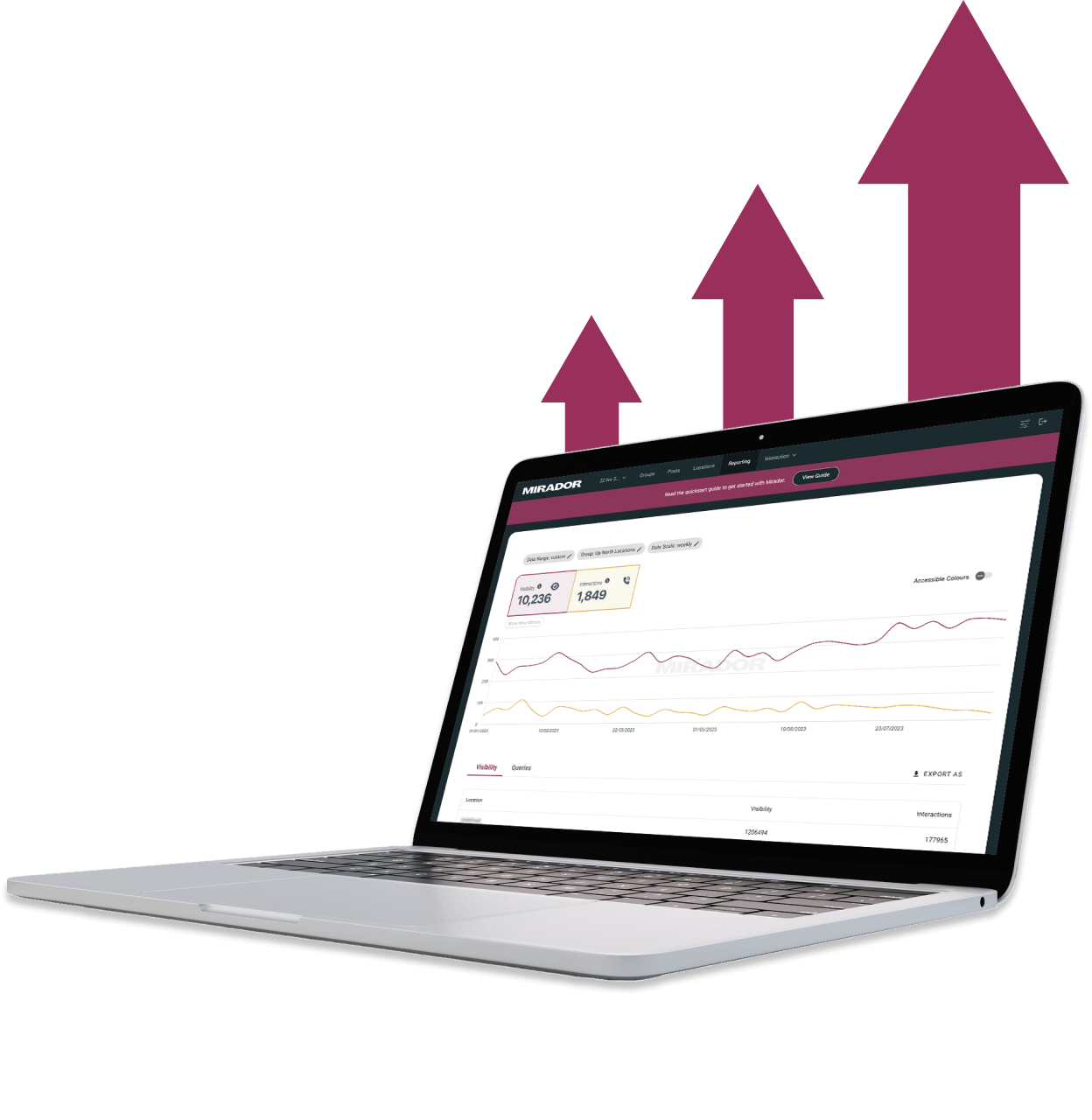
They didn't stop until the site perfectly matched our design vision, even going past our project timeline to ensure this level of quality. We would definitely work with them again!"

John Outwater
Data Visualization at Renoster
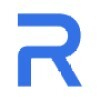
Their communication throughout the project was great and I received frequent updates and the ability to give feedback. It felt like a team effort and the results were fantastic. Hilvy did a great job at bring our idea to life. Would highly recommend"

Marcus Vitelli
Brand Executive at Flexciton
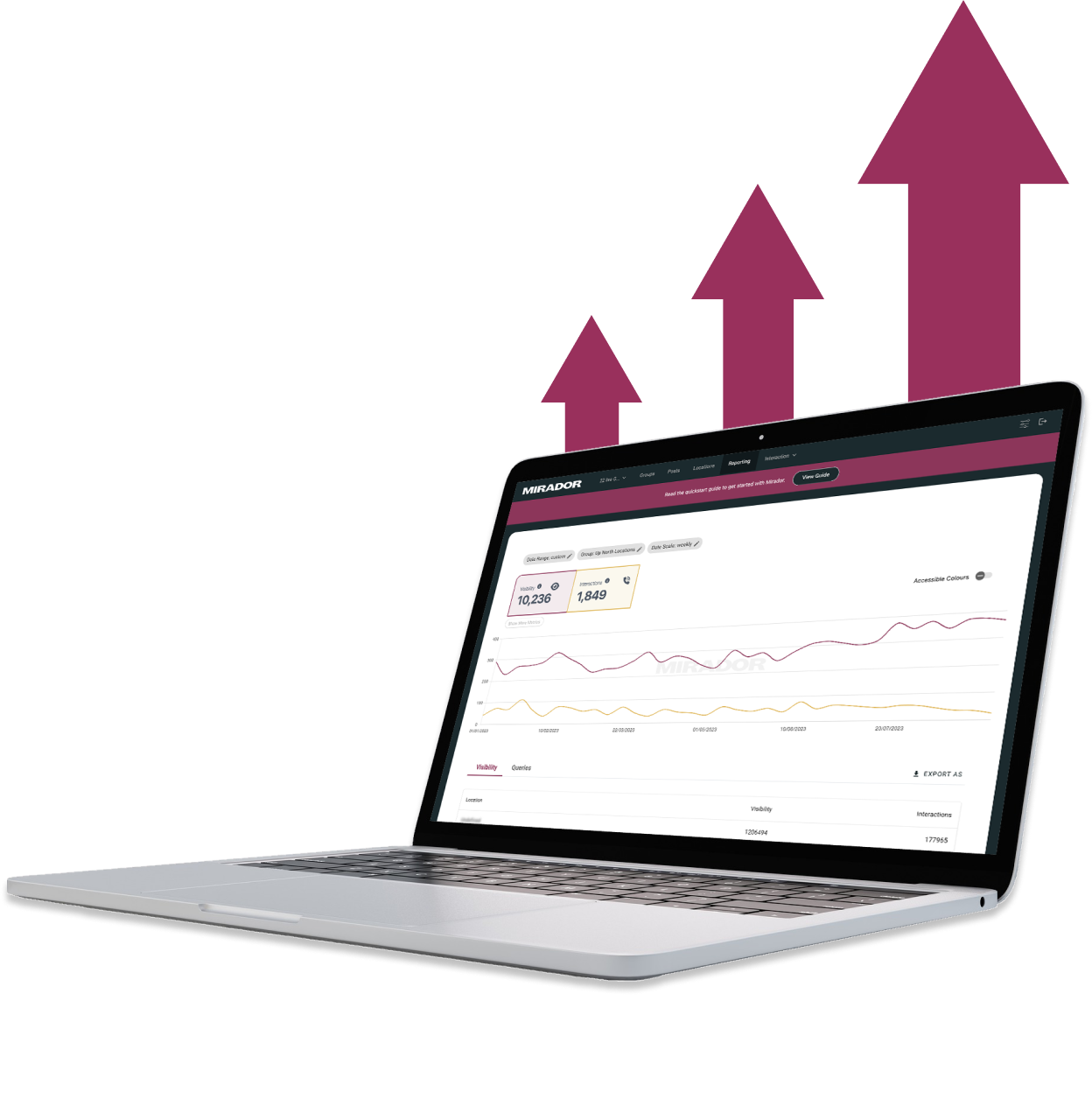
He really knows the ins and outs of Webflow - it's no wonder that he's a certified Webflow Expert! I'm looking forward to the day when I get to work with him again.

Diana Donaldson
CEO, Be Indigo
-p-500.png)
The team was also very responsive and willing to help, will highly recommend for your website projects! :)"


My website continually evolves to meet the demands of my clients and my offerings, which is fantastic. Hilvy also brings fresh ideas and insights on how to enhance and grow in alignment with my objectives and business requirements. I'm excited to see how this new phase unfolds."

Karin Young
Psychotherapist, Karin Counselling

They also remained really patient with us throughout and gave us great advice on how to set ourselves up for the long term, and then also gave us some valuable training on Webflow, upskilling our team. We had a clear way of providing changes and feedback via a tool he suggested which worked really well, the process was smooth. If you're a start up or scale up looking for an excellent web developer to turn your ideas into reality, look no further!!"

Ben Leftley
Senior Delivery Manager at Unmind
Their excellent blend of technical and visual knowledge helped us create a fast, SEO-optimized site that looks fantastic and stays true to our brand. We would gladly hire Hilvy again!"

Eliza Gerland
Strategic Marketer @ UFODrive
Throughout the process, they patiently addressed all questions that arose during our platform transition, delivering not only an exceptional site but also tutorials on managing it."

Their design expertise is outstanding, and they were able to craft a bespoke, feature-rich website that looks fantastic and functions seamlessly. I wholeheartedly recommend Hilvy to anyone seeking webflow designers who truly understand their craft!"

Taita Ngetich
CEO @ Synnefa


Miles Owen
Their Webflow development expertise is top-notch, and they effortlessly keep up with the dynamic nature of early-stage startups."

Growth at Briink


Marketing Lead @ Provenance






%201.svg)











