Transferring from Webflow to Shopify
Transferring from Webflow to Shopify: A Comprehensive Guide
Understanding Webflow and Shopify
Webflow and Shopify are two popular platforms for building and managing ecommerce websites. While they share some similarities, they also have distinct differences that are important to understand before making a decision on which platform to use.
Webflow
Webflow is a website builder that allows users to design and develop websites without coding. It is known for its intuitive drag-and-drop interface and powerful design tools. Webflow is a popular choice for designers and developers who want complete control over the look and feel of their website.
Webflow also offers ecommerce functionality, allowing users to create online stores and sell products directly from their website. Users can create product pages, manage inventory, and process orders all within the Webflow platform.
Shopify
Shopify is an all-in-one ecommerce platform that allows users to create online stores and sell products. It is known for its ease of use and extensive feature set, including inventory management, order processing, and payment processing.
Shopify offers a variety of templates and themes to choose from, making it easy for users to get started with their online store. It also integrates with a wide range of third-party apps and services, allowing users to add additional functionality to their store.
Webflow vs. Shopify
When it comes to ecommerce, both Webflow and Shopify offer powerful features and functionality. However, there are some key differences to consider.
Webflow is a great choice for designers and developers who want complete control over the design and development of their website. It offers powerful design tools and allows for complete customization of the website's look and feel.
Shopify, on the other hand, is a great choice for users who want an all-in-one ecommerce solution that is easy to use and manage. It offers a wide range of features and integrations, making it easy to add functionality to your online store.
Ultimately, the choice between Webflow and Shopify will depend on your specific needs and preferences. Consider your goals, budget, and technical expertise when making a decision.
Preparing for the Transfer
Before transferring from Webflow to Shopify, it is essential to prepare for the migration process. This includes backing up all the data from the Webflow site, ensuring that the Shopify account is set up correctly, and making sure that the Webflow site is optimized for the migration process.
Backing up the Webflow Site
Before embarking on the migration process, it is crucial to back up all the data from the Webflow site. This includes the website design, products, customer data, and other crucial information. Having a backup will provide a safety net in case of unforeseen issues during migration.
To back up the Webflow site, users can export the site as a ZIP file from the Webflow dashboard. This file will contain all the necessary data needed for the migration process.
Setting up the Shopify Account
To transfer the Webflow site to Shopify, users must first set up a Shopify account. This involves creating a new Shopify store and selecting a plan that suits their needs.
Once the Shopify account is set up, users can begin the migration process by importing the Webflow site's data into Shopify. This can be done using a CSV file or other migration tools available in Shopify.
Optimizing the Webflow Site
To ensure a smooth transfer process, it is essential to optimize the Webflow site before starting the migration process. This involves removing any unnecessary data or elements that may cause issues during migration.
Users should also ensure that the Webflow site's design and layout are compatible with Shopify's themes and templates. This will help to minimize any design-related issues during the migration process.
In summary, preparing for the transfer from Webflow to Shopify involves backing up the Webflow site, setting up the Shopify account, and optimizing the Webflow site for the migration process. By following these steps, users can ensure a smooth and successful transfer process.
Choosing a Shopify Theme
When it comes to choosing a Shopify theme, there are several factors to consider. The theme of your online store is the foundation of its design and style, so it's important to choose one that aligns with your brand and meets your business needs. Here are some key considerations to keep in mind:
Design and Style
The design and style of your online store are crucial for attracting and retaining customers. Your theme should reflect the look and feel of your brand and create a positive user experience. Look for a theme that has a clean and modern design, with easy-to-navigate menus and product pages. Consider the color scheme, typography, and imagery used in the theme, and make sure they align with your brand's aesthetic.
Features and Functionality
Shopify themes come with a range of features and functionality, from customizable layouts to built-in marketing tools. Consider which features are essential for your business, such as a responsive design for mobile users, social media integration, or product filtering options. Look for a theme that offers the functionality you need, without overwhelming your customers with too many options.
Customizability and Flexibility
While Shopify themes come with pre-designed templates, it's important to choose one that can be customized to meet your specific business needs. Look for a theme that allows you to easily change colors, fonts, and layouts, without requiring coding knowledge. Consider whether the theme offers flexibility for future updates and changes to your business.
Price and Support
Shopify themes come at a range of price points, from free to several hundred dollars. Consider your budget and the value you will receive from the theme. Look for a theme that offers reliable customer support, with documentation and tutorials to help you get started. Consider whether the theme offers regular updates and bug fixes to ensure its compatibility with Shopify's platform.
Overall, choosing a Shopify theme requires careful consideration of your brand's design and style, as well as your business needs and budget. Take the time to research and compare themes, and choose one that will provide a solid foundation for your online store.
Using Udesly Adapter
Udesly Adapter is a powerful tool that allows users to convert Webflow templates into Shopify themes. This tool is especially useful for those who are familiar with Webflow and want to migrate their designs to Shopify without having to learn a new platform.
The process of using Udesly Adapter is straightforward. First, users need to download the Udesly Adapter app and install it on their computer. They can then select the Webflow template they want to convert and upload it to the Udesly Adapter app.
Once the template is uploaded, Udesly Adapter will automatically convert the HTML and CSS code into Shopify-compatible code. Users can then download the converted Shopify theme and upload it to their Shopify store.
One of the benefits of using Udesly Adapter is that it allows users to retain the design and layout of their Webflow template. This means that users can create stunning designs in Webflow and transfer them seamlessly to Shopify without having to compromise on the look and feel of their store.
Another advantage of using Udesly Adapter is that it allows users to make incremental changes to their Shopify theme. Users can use Git and ThemeKit to upload changes to their Shopify store, which means that they can make updates to their store quickly and efficiently.
In conclusion, Udesly Adapter is a useful tool for those who want to transfer their Webflow designs to Shopify. It allows users to retain the design and layout of their Webflow template and make incremental changes to their Shopify theme. With Udesly Adapter, users can create stunning designs in Webflow and seamlessly transfer them to Shopify without having to compromise on the look and feel of their store.
Exporting from Webflow
Exporting a website from Webflow to Shopify is a simple process. The first step is to log in to your Webflow account and navigate to the project you want to export. Then, click on the "Export" button located in the top-right corner of the Designer interface.
Webflow provides multiple export formats, including HTML, CSS, and dynamic content. For transferring to Shopify, the recommended format is HTML as it provides a clean and straightforward structure for the website.
In addition to the website's structure, it is also essential to consider the dynamic embeds, such as forms, pop-ups, and sliders. These elements can be exported as well, but it is crucial to ensure that the embed code is compatible with Shopify's platform.
When exporting dynamic content, it is necessary to ensure that it is structured correctly to work seamlessly with Shopify's platform. Webflow provides a dynamic content structure that can be exported in the form of a CSV file, which can then be imported into Shopify.
Overall, exporting from Webflow to Shopify is a straightforward process that requires attention to detail to ensure a smooth transition. By following the recommended export format and ensuring compatibility with Shopify's platform, the website can be transferred seamlessly.
Importing to Shopify
Once you have created your Shopify account, you can start importing your Webflow site. The process involves exporting your Webflow site as an HTML file and then importing it into Shopify. Here are the steps to follow:
- Export your Webflow site as an HTML file. To do this, go to your Webflow dashboard and select the site you want to export. Click on the Export button and choose the HTML option. Save the file to your computer.
- Create a new Shopify store. Go to Shopify's website and sign up for an account. Once you have created your account, you can start creating your store.
- Import the HTML file into Shopify. Go to your Shopify dashboard and click on the Import button. Select the HTML file you exported from Webflow and upload it to Shopify. Shopify will automatically convert the HTML file into a Shopify theme.
- Style your Shopify store to match your Webflow site. Once the import is complete, you can start customizing your Shopify store to match your Webflow site. You can use Shopify's built-in theme editor to make changes to your store's design, or you can hire a Shopify developer to create a custom theme for you.
It's important to note that not all Webflow site elements can be imported into Shopify. For example, if your Webflow site uses custom code or third-party integrations, you may need to recreate those elements manually in Shopify.
Overall, importing your Webflow site into Shopify is a straightforward process that can be completed in just a few steps. With a little bit of customization, you can create a Shopify store that looks and functions just like your Webflow site.
Transferring Products
When transferring from Webflow to Shopify, one of the critical components is transferring the products. The process is relatively straightforward, but it requires attention to detail to ensure that all product information is correctly transferred.
The first step is to export the product information from Webflow. This can be done by exporting a CSV file that contains all the product information, including the product ID, product component, product type, and product variants. Once the CSV file is exported, it can be imported into Shopify using the Shopify migration app.
It is essential to ensure that all product information is accurately transferred, including product images. The best way to do this is to include the image URL within the product CSV files. This will ensure that the images are automatically downloaded into the Shopify store.
When transferring the products, it is also crucial to ensure that all product components are correctly transferred. This includes product descriptions, pricing information, and any other relevant product information.
In summary, transferring products from Webflow to Shopify is a relatively straightforward process that requires attention to detail to ensure that all product information is accurately transferred. By following the steps outlined above, businesses can easily transfer their product information from Webflow to Shopify without any issues.
Transferring Collection Pages
When transferring a Webflow site to Shopify, it is important to ensure that all collection pages are properly migrated. Collection pages are a key component of any eCommerce site, as they allow for easy organization and navigation of products.
To transfer collection pages from Webflow to Shopify, the first step is to export the collection data from Webflow. This can be done by exporting the CMS collection as a CSV file. Once the CSV file has been downloaded, it can be imported into Shopify using the built-in CSV importer.
After the collection data has been imported into Shopify, the next step is to create the collection pages themselves. This can be done using the Shopify theme editor, which allows for easy customization of page layout, design, and content.
When creating collection pages in Shopify, it is important to ensure that all necessary fields and data are included. This includes product images, descriptions, prices, and other relevant information. Additionally, it is important to ensure that the collection pages are properly linked to the relevant collection lists and navigation menus.
Overall, transferring collection pages from Webflow to Shopify can be a straightforward process, as long as the proper steps are followed. By exporting the collection data from Webflow and properly setting up the collection pages in Shopify, eCommerce site owners can ensure that their products are properly organized and easy to navigate for their customers.
Transferring Images and Assets
When transferring a website from Webflow to Shopify, it is important to ensure that all images and assets are transferred correctly. This includes product images, logos, banners, and any other visual elements that are important to the website's design and functionality.
One of the easiest ways to transfer images and assets is to use the Shopify migration app. This app allows users to transfer their entire website, including images and assets, from Webflow to Shopify with just a few clicks. However, it is important to note that this app may not be suitable for all websites, particularly those with complex designs or custom coding.
For those who prefer a more hands-on approach, it is possible to manually transfer images and assets from Webflow to Shopify. This involves downloading all images and assets from Webflow, and then uploading them to Shopify using the platform's built-in image and asset management tools.
It is important to ensure that all images and assets are properly optimized for the web before uploading them to Shopify. This includes resizing images to the appropriate dimensions, compressing files to reduce load times, and ensuring that all files are in the appropriate format (e.g. JPEG, PNG, etc.).
Overall, transferring images and assets from Webflow to Shopify can be a straightforward process with the right tools and techniques. By following best practices for image and asset management, website owners can ensure that their website looks and performs its best on the Shopify platform.
Using Cart2Cart for Migration
If you are looking for an automated shopping cart migration service, Cart2Cart is a great option to consider. This service offers a fully automated framework that can help you transfer your data from Webflow to Shopify in just a few clicks.
With Cart2Cart, you can select the data that you want to migrate and specify additional migration options. This service supports all popular eCommerce platforms for migration, making it a versatile solution for your needs.
To get started with Cart2Cart, you will need to install the Store Migration App and proceed with the migration setup within your Shopify Admin Panel. Once you have done this, you can choose the data to migrate and select the additional migration options that you want to use.
Some of the features that Cart2Cart offers include:
- 80 supported eCommerce solutions
- Free Demo available
- Preview option to improve migration results
- Video tutorials that demonstrate how the service works
Overall, Cart2Cart is a reliable and efficient migration service that can help you transfer your data from Webflow to Shopify with ease.
Setting Up the Online Store
To get started with transferring from Webflow to Shopify, the first step is to set up an online store on Shopify. This involves creating a Shopify account and choosing a suitable plan based on your business needs and budget. There are numerous guides and tutorials available online to help you get started with this process.
Once you have created your Shopify account, you can begin to familiarize yourself with the Shopify platform. This involves understanding the interface and features of the platform. Shopify offers a wide range of features that can help you create a professional-looking online store and manage your e-commerce operations efficiently.
One of the key features of Shopify is its ability to manage orders and customers. With Shopify, you can easily manage orders, track shipments, and communicate with customers about their orders. You can also use Shopify to manage customer accounts, track customer purchases, and offer customer support.
Another important aspect of setting up an online store on Shopify is configuring your store's URL. Shopify allows you to choose a custom domain name for your online store, which can help you establish a strong online presence and build your brand. You can also use Shopify to set up a secure checkout process, which can help you protect your customers' personal and financial information.
Overall, setting up an online store on Shopify is a straightforward process that can help you establish a professional-looking e-commerce website and manage your online business efficiently. With the right tools and resources, you can easily transfer your online store from Webflow to Shopify and take advantage of all the benefits that Shopify has to offer.
Exploring Shopify Apps
Shopify offers a vast range of apps that can help businesses in various ways, from boosting sales to streamlining operations. These apps can be found in the Shopify App Store, and they cover a wide range of categories, including marketing, sales, social media, shipping, and more.
Some popular apps that businesses can use to enhance their Shopify store include:
- Oberlo: This app allows businesses to find and import products from AliExpress to their Shopify store, making it easy to start dropshipping.
- Mailchimp: This app allows businesses to create and send email campaigns to their customers, helping to increase engagement and sales.
- Yotpo: This app helps businesses to collect and display customer reviews on their store, which can help to build trust and increase sales.
- Klaviyo: This app allows businesses to create targeted email campaigns based on customer behavior, helping to increase sales and customer loyalty.
- Bold Product Options: This app allows businesses to add customizable product options to their store, such as color, size, and style, making it easier for customers to find what they're looking for.
There are many other apps available in the Shopify App Store, and businesses can browse and filter by category, popularity, and more to find the ones that best suit their needs.
It's important to note that some apps may require a monthly fee, and businesses should carefully review the pricing and features before selecting an app to ensure that it's a good fit for their store. Additionally, businesses should ensure that the app they choose is compatible with their store's theme and other installed apps to avoid any conflicts or issues.
Overall, exploring the Shopify App Store can be a great way for businesses to enhance their store's functionality and improve their bottom line.
Understanding Pricing and Plans
When considering transferring from Webflow to Shopify, it's important to understand the pricing and plans offered by Shopify. Shopify offers a range of pricing plans to suit businesses of all sizes and budgets.
The basic Shopify plan starts at $29 per month and includes all the necessary features for setting up an online store, such as unlimited products, 24/7 support, and a free SSL certificate. The Shopify plan offers additional features, including gift cards and professional reports, and costs $79 per month. The Advanced Shopify plan is designed for high-volume businesses and includes advanced features such as third-party calculated shipping rates and costs $299 per month.
One of the benefits of Shopify is that it offers a 14-day free trial, allowing businesses to test out the platform before committing to a paid plan. During the free trial, businesses can set up and customize their online store, add products, and test out the various features offered by Shopify.
Shopify also offers a free plan, called Shopify Lite, which allows businesses to sell products on social media and through their existing website. While the free plan is limited in terms of features, it can be a good option for businesses that are just starting out and want to test the waters before committing to a paid plan.
Overall, Shopify's pricing and plans offer a range of options to suit businesses of all sizes and budgets. By understanding the different plans and features offered by Shopify, businesses can choose the plan that best suits their needs and budget.
Considering Scalability and Flexibility
When it comes to transferring from Webflow to Shopify, scalability and flexibility are important factors to consider. Shopify is known for its scalability, which means that it can handle larger inventories, more complex product variants, and higher order volumes as your business grows. This scalability can help you accommodate growth without needing to switch platforms again.
On the other hand, Webflow is known for its flexibility, which allows users to easily create and customize their online stores without any coding knowledge. This intuitive drag-and-drop interface is a major advantage of Webflow for e-commerce entrepreneurs.
However, when it comes to payment options and transaction fees, Shopify has an advantage over Webflow. Shopify supports over 100 payment gateways, and if you choose to use Shopify Payments, you won't have to pay any transaction fees. In contrast, Webflow supports a much smaller number of payment gateways, and the transaction fee you'll pay will depend on your plan.
In terms of design capabilities, Webflow is known for its flexibility and customization options. However, Shopify also offers a range of design options and templates to choose from, making it easier for users to create a professional-looking online store without any design experience.
Overall, when considering scalability and flexibility, it is important to weigh the pros and cons of each e-commerce platform and choose the one that best fits your business needs.
Designing with Shopify Editor
Shopify Editor is a powerful tool that allows designers to create custom designs for their Shopify store. With this editor, designers can create and customize their store's layout, navigation, and content. The editor is easy to use and provides a wide range of design capabilities to create a unique and professional-looking store.
The editor provides a range of design elements that can be used to create a custom layout for the store. These elements include images, text, buttons, and more. Designers can also use the editor to add custom CSS and HTML code to further customize the store's design.
One of the benefits of using the Shopify Editor is that it is easy to use and does not require any coding experience. The editor provides a drag-and-drop interface that allows designers to easily add and customize elements on the page. Additionally, the editor provides a preview mode that allows designers to see how their changes will look on the live site.
Another benefit of using the Shopify Editor is that it provides a range of design templates that can be customized to fit the store's brand. These templates are designed by professional designers and provide a starting point for creating a custom design. Designers can also create their own templates from scratch using the editor's design capabilities.
In conclusion, the Shopify Editor provides a powerful set of design capabilities that allow designers to create a custom design for their store without requiring any coding experience. The editor is easy to use and provides a range of design elements and templates that can be customized to fit the store's brand. With the Shopify Editor, designers can create a professional-looking store that stands out from the competition.
Get started⚡
Supercharge your webflow website
- 🖥️ Unlimited Webflow Development
- 🛠️ Unlimited Tasks (1 active)
- ⏰ 2-3 Day Turnaround
- 📞 Bi-Weekly Calls
- 🤝 Dashboard & Slack Collaboration
- 🔄 Cancel/Pause Anytime
- 🎨 Webflow Dev + Figma Design
- 🛠️ Unlimited Tasks & Projects (1 active)
- ⏰ 1-3 Day Turnaround
- 📞 Bi-Weekly Calls
- 🤝 Dashboard & Slack Collaboration
- 🔄 Cancel/Pause Anytime
10% OFF
£9.45k billed quarterly
- 🖥️ Unlimited Webflow Development
- 🛠️ Unlimited Tasks (1 active)
- ⏰ 2-3 Day Turnaround
- 📞 Bi-Weekly Calls
- 🤝 Dashboard & Slack Collaboration
- 🔄 Cancel/Pause Anytime
10% OFF
£10.8k billed quarterly
- 🎨 Webflow Dev + Figma Design
- 🛠️ Unlimited Tasks & Projects (1 active)
- ⏰ 1-3 Day Turnaround
- 📞 Bi-Weekly Calls
- 🤝 Dashboard & Slack Collaboration
- 🔄 Cancel/Pause Anytime
- 💸 Competitive pricing
- 📉 More hours = lower price
- 🎨 Design and development
- 📊 Updates via our dashboard

Thanks to Hilvy's expertise and hard work, Mirador Local now has a modern, user-friendly website that perfectly reflects our brand and enhances the overall user experience. I highly recommend them to anyone seeking a talented and reliable designer for their next project."

Gerry White
Global Growth @ Mirador
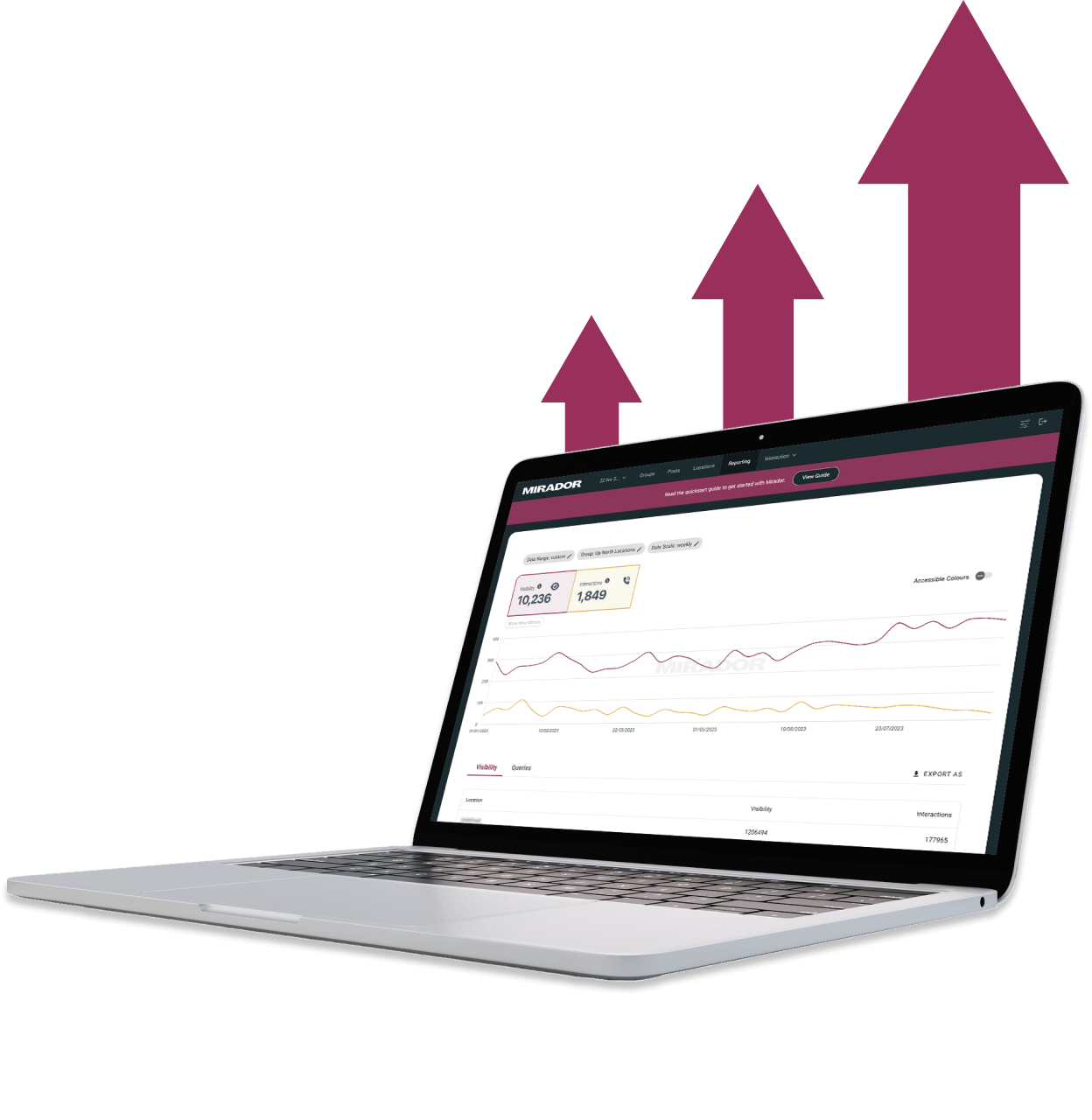
He really knows the ins and outs of Webflow - it's no wonder that he's a certified Webflow Expert! I'm looking forward to the day when I get to work with him again.

Diana Donaldson
CEO, Be Indigo
-p-500.png)
My website continually evolves to meet the demands of my clients and my offerings, which is fantastic. Hilvy also brings fresh ideas and insights on how to enhance and grow in alignment with my objectives and business requirements. I'm excited to see how this new phase unfolds."

Karin Young
Psychotherapist, Karin Counselling

They also remained really patient with us throughout and gave us great advice on how to set ourselves up for the long term, and then also gave us some valuable training on Webflow, upskilling our team. We had a clear way of providing changes and feedback via a tool he suggested which worked really well, the process was smooth. If you're a start up or scale up looking for an excellent web developer to turn your ideas into reality, look no further!!"

Ben Leftley
Senior Delivery Manager at Unmind
Their excellent blend of technical and visual knowledge helped us create a fast, SEO-optimized site that looks fantastic and stays true to our brand. We would gladly hire Hilvy again!"

Eliza Gerland
Strategic Marketer @ UFODrive
Throughout the process, they patiently addressed all questions that arose during our platform transition, delivering not only an exceptional site but also tutorials on managing it."

Their design expertise is outstanding, and they were able to craft a bespoke, feature-rich website that looks fantastic and functions seamlessly. I wholeheartedly recommend Hilvy to anyone seeking webflow designers who truly understand their craft!"

Taita Ngetich
CEO @ Synnefa


Miles Owen
Their Webflow development expertise is top-notch, and they effortlessly keep up with the dynamic nature of early-stage startups."

Growth at Briink


Marketing Lead @ Provenance




%201.svg)











