Integrating Google Analytics with Webflow
Integrating Google Analytics with Webflow: A Clear and Knowledgeable Guide
Understanding Google Analytics and Webflow
Google Analytics is a powerful web analytics platform that helps website owners track and analyze user behavior on their site. Webflow, on the other hand, is a website design and development platform that allows users to create and manage their website without needing to know how to code.
By integrating Google Analytics with Webflow, users can gain valuable insights into how visitors are interacting with their site and use that data to optimize their design and content to improve user experience and drive conversions.
Some key benefits of integrating Google Analytics with Webflow include:
- Comprehensive Data Analysis: Google Analytics provides detailed insights into user behavior on your site, including metrics like pageviews, bounce rate, and time on site. By analyzing this data, you can identify areas for improvement and make data-driven decisions to optimize your site.
- Enhanced User Experience: By understanding how visitors are interacting with your site, you can make informed decisions about how to improve your design and content to create a more engaging and user-friendly experience.
- Improved Conversion Rates: By tracking user behavior and identifying areas for improvement, you can make changes to your site that are more likely to drive conversions and increase revenue.
To integrate Google Analytics with Webflow, users can follow a few simple steps:
- Set up a Google Analytics account and obtain a tracking code.
- In Webflow, navigate to the project settings and click on the Integrations tab.
- Click on the Google Analytics integration and paste in your tracking code.
- Save your changes and publish your site.
Once the integration is complete, users can start tracking user behavior on their site and using that data to optimize their design and content for improved user experience and conversion rates.
Setting Up Google Analytics Account
To integrate Google Analytics with Webflow, the first step is to set up a Google Analytics account. This requires a Google account, which can be created by visiting the Google sign-up page. Once the account is created, the user can proceed to create a Google Analytics account.
To set up a Google Analytics account, the user needs to go to the Google Analytics website and sign in to their account. From there, they can set up Analytics on their website or app. Once the account is set up, the user can use the various features of Analytics to track their website's traffic and user behavior.
It is important to note that a paid site or Workspace plan is not necessary to integrate Google Analytics into a Webflow site. The user can simply go to Site settings > Integrations tab > Google Analytics, paste their measurement ID in the Measurement ID field, click Save changes, and publish their site.
In summary, setting up a Google Analytics account is the first step to integrating it with Webflow. It requires a Google account and involves creating an Analytics account on the Google Analytics website. Once the account is set up, the user can use the various features of Analytics to track their website's traffic and user behavior.
Integrating Google Analytics with Webflow
Webflow is an excellent platform for building and managing websites, and integrating Google Analytics with Webflow can offer several benefits that can help you maximize the performance of your website. Integrating Google Analytics with Webflow is easy and can be done in just a few steps.
To integrate Google Analytics with Webflow, you will need to have a Google Analytics account. If you don't already have one, you can create one by signing up for a Google account. Once you have a Google Analytics account, you can add your website to your account and obtain your tracking ID.
To obtain your tracking ID, you will need to create a new property in your Google Analytics account and select the "Web" option. Then, enter your website's URL and fill out the required information. After you have created your property, you will be given your tracking ID.
Once you have your tracking ID, you can add it to your Webflow site by going to the site settings and selecting the "Integrations" tab. From there, you can select "Google Analytics" and enter your tracking ID in the provided field.
After you have added your tracking ID to your Webflow site, you will need to add the Google Analytics tracking code to your site's pages. You can do this by adding the tracking code to the "Custom Code" section of your site's settings.
By integrating Google Analytics with Webflow, you can track how people get to your site, what they do once they get there, and so much more. This can help you make informed decisions about how to improve your website and maximize its performance.
Adding Google Analytics Tracking ID to Webflow
To add Google Analytics to a Webflow site, one needs to first create a Google Analytics account and obtain the tracking ID. Once the tracking ID is obtained, it can be added to the Webflow site by following the steps below:
- Log in to the Webflow account and select the desired project.
- Click on the "Project Settings" icon located on the left-hand sidebar.
- Select the "Integrations" tab and scroll down to the "Analytics" category.
- Click on the "Google Analytics" integration and paste the tracking ID in the designated field.
- Click on "Save Changes" to add the tracking ID to the Webflow site.
It is important to note that Google deprecated Universal Analytics on July 1, 2023. Therefore, it is recommended to use Google Analytics 4 (GA4) for new projects.
By adding the Google Analytics tracking ID to a Webflow site, one can track various metrics such as page views, bounce rates, and user behavior. This information can be used to optimize the website and improve its performance.
Overall, adding Google Analytics to a Webflow site is a straightforward process that can provide valuable insights into website performance.
Understanding Key Metrics in Google Analytics
Google Analytics is a powerful tool that provides valuable insights into website traffic and user behavior. By understanding key metrics, website owners can make data-driven decisions to improve their website's performance and increase conversions.
One important metric to keep an eye on is the bounce rate. This metric measures the percentage of users who leave a website after only viewing one page. A high bounce rate could indicate that users are not finding what they are looking for on the website, or that the website is not engaging enough to keep users interested.
Another important metric is page views, which measures the number of times a page on the website has been viewed. This metric can help website owners understand which pages are the most popular and engaging for users.
Conversions are also a key metric to track, as they measure the number of users who complete a desired action on the website, such as making a purchase or filling out a form. By tracking conversions, website owners can identify areas where the website can be optimized to improve conversion rates.
Traffic sources are another important metric to track, as they measure where users are coming from to access the website. This can include organic search, direct traffic, social media, and more. By understanding traffic sources, website owners can optimize their website for the channels that are driving the most traffic.
Overall, there are many key metrics to track in Google Analytics, and website owners should regularly review their data to identify areas where their website can be improved. By making data-driven decisions, website owners can increase engagement, conversions, and ultimately, the success of their website.
Analyzing User Behavior and Site Traffic
Integrating Google Analytics with Webflow provides valuable insights into user behavior and site traffic. By analyzing data on user behavior, traffic sources, and conversion rates, website owners can identify trends and patterns that can guide their decision-making process. This ensures that they are making informed choices based on real data rather than assumptions.
Google Analytics provides powerful metrics like how many users and pageviews a site gets, where the site traffic comes from (even down to the city), how long people stay on the site, and how many of them leave a site page without clicking other links (bounce rate). With this information, website owners can gain a better understanding of their site visitors and adjust their strategies accordingly.
One of the key benefits of integrating Google Analytics with Webflow is the ability to analyze user behavior. Website owners can learn how many users are visiting their website, where they're coming from, what browsers and devices they are using, and more. This information can help website owners understand their audience better and tailor their content to meet their needs.
Another important aspect of analyzing user behavior is understanding how people interact with a website. Website owners can use Google Analytics to track user behavior on their site, including which pages are most popular, how long users spend on each page, and which pages have the highest bounce rate. This information can help website owners identify areas for improvement and make changes to their site to improve user engagement.
In addition to analyzing user behavior, website owners can also use Google Analytics to track site traffic. They can learn how many people are visiting their site, which pages are most popular, and where their traffic is coming from. This information can help website owners identify which marketing channels are most effective and adjust their strategies accordingly.
Overall, integrating Google Analytics with Webflow provides website owners with valuable insights into user behavior and site traffic. By analyzing this data, website owners can make informed decisions about their site and improve their overall performance.
Using Tags and Parameters in Google Analytics
Tags and parameters are essential components of Google Analytics that help track and analyze website data. Tags are snippets of code that are added to a website's HTML to collect data, while parameters are used to provide additional information about the data being collected.
In Google Analytics, tags are created using Google Tag Manager, which allows for easy management and deployment of tags without the need for editing code. Tags can be used to track a variety of data, including pageviews, clicks, and form submissions.
Parameters, on the other hand, provide additional information about the data being collected by tags. They can be used to specify the type of data being collected, such as the page URL or the type of event being tracked.
By using both tags and parameters in Google Analytics, website owners can gain valuable insights into their website's performance and user behavior. For example, by tracking pageviews and clicks, website owners can determine which pages are most popular and which buttons are being clicked the most.
Additionally, by using parameters to specify the type of data being collected, website owners can gain more detailed insights into how users are interacting with their website. For example, by tracking form submissions, website owners can determine which forms are being filled out the most and which fields are causing users to abandon the form.
Overall, using tags and parameters in Google Analytics is an essential part of website analytics. By collecting and analyzing data using these tools, website owners can gain valuable insights into their website's performance and make data-driven decisions to improve the user experience.
Universal Analytics vs Google Analytics 4
When it comes to integrating Google Analytics with Webflow, it's important to understand the differences between Universal Analytics (UA) and Google Analytics 4 (GA4). While both platforms are designed to help businesses track and analyze website traffic, they differ in a few key ways.
One of the main differences between UA and GA4 is the way they track and report data. UA uses a hierarchical structure to organize data, with Categories, Actions, and Labels. In contrast, GA4 uses a more flexible event-based model, which allows for more detailed tracking of user behavior.
Another difference between UA and GA4 is the way they handle data collection. UA uses cookies to track user behavior, while GA4 uses a combination of cookies and other data sources, such as device IDs and IP addresses. This allows GA4 to track user behavior across multiple devices and platforms, providing a more complete picture of user behavior.
One of the biggest advantages of GA4 over UA is its ability to track app and web data in a single property. This eliminates the need for businesses to maintain separate tracking codes for their website and mobile app, making it easier to get a holistic view of user behavior across all platforms.
Overall, both UA and GA4 have their strengths and weaknesses, and the choice between the two will depend on the specific needs and goals of your business. However, with the sunset of UA in July 2023, it's important for businesses to start transitioning to GA4 to ensure they have access to the latest tracking and analysis capabilities.
Using Google Analytics for Marketing Campaigns
Google Analytics is a powerful tool that provides website owners with an opportunity to track all the parameters of their website visitors' behavior and their interaction with the web pages content. It is also helpful in measuring the effectiveness of marketing campaigns. By analyzing the data collected through Google Analytics, website owners can gain valuable insights into their audience's behavior and preferences, which can be used to optimize their marketing campaigns.
One of the most significant advantages of using Google Analytics for marketing campaigns is the ability to track the performance of different marketing channels. By setting up conversion goals and tracking the sources of website traffic, website owners can identify which marketing channels are driving the most conversions and adjust their marketing strategies accordingly. This can help website owners to focus their marketing efforts on the channels that are most effective in driving conversions.
Google Analytics also provides website owners with valuable information about their audience's demographics, interests, and behavior. This information can be used to create more targeted marketing campaigns that are tailored to the specific needs and preferences of the audience. For example, if website owners notice that a significant portion of their audience is interested in a particular product or service, they can create marketing campaigns that specifically target that audience.
Another useful feature of Google Analytics for marketing campaigns is the ability to track the performance of individual pages on a website. By analyzing the data collected through Google Analytics, website owners can identify which pages are performing well and which ones need improvement. This information can be used to optimize the content and design of individual pages to improve their performance and increase conversions.
In conclusion, Google Analytics is a powerful tool that can be used to optimize marketing campaigns and improve website performance. By analyzing the data collected through Google Analytics, website owners can gain valuable insights into their audience's behavior and preferences, which can be used to create more targeted marketing campaigns. Additionally, Google Analytics provides website owners with the ability to track the performance of individual pages on their website, which can be used to optimize the content and design of those pages to improve their performance and increase conversions.
Adding Facebook Pixel and Google Tag Manager
Webflow allows users to integrate Facebook Pixel and Google Tag Manager to track website performance and user behavior.
Facebook Pixel
To integrate Facebook Pixel with Webflow, users need to paste the pixel ID in project settings > integrations > Facebook pixel. This will enable users to understand the actions people are taking on their website, such as purchases, page views, and more.
Users can create a Facebook pixel by following these steps:
- Go to the Facebook Events Manager and click on the "Connect Data Sources" button.
- Select "Web" as the data source and click on "Facebook Pixel."
- Follow the instructions to create a pixel.
- Copy the pixel ID and paste it in Webflow's project settings.
Once the Facebook Pixel is integrated, users can check if it's working and troubleshoot any errors that may arise.
Google Tag Manager
Google Tag Manager is a simple, reliable service from Google that allows users to consolidate all their script tags, analytics codes, and/or pixels into a single tag. This makes it incredibly easy to manage website integrations without editing code.
To add Google Tag Manager to Webflow, users need to follow these steps:
- Create a Google Tag Manager account.
- Create a container and copy the container ID.
- In Webflow's project settings > integrations > Google Tag Manager, paste the container ID.
- Add tags to the container for tracking website performance and user behavior.
Google Tag Manager offers several benefits, including the ability to track website events, set up conversion tracking, and more.
By integrating Facebook Pixel and Google Tag Manager with Webflow, users can gain valuable insights into their website's performance and user behavior.
Troubleshooting Common Issues
While integrating Google Analytics with Webflow is generally straightforward, there can be some common issues that arise during the process. Here are some of the most common issues and how to troubleshoot them:
1. Google Analytics Tracking Code Not Showing Up
If the Google Analytics tracking code is not showing up on your Webflow site, there are a few things you can try:
- Check that you have added the tracking code to the correct place in your Webflow project. You should add the code to the custom code section in your project settings.
- Ensure that you have published your site after adding the tracking code.
- Clear your browser cache and cookies and reload your site to see if the tracking code appears.
2. Incorrect Data in Google Analytics
If you notice incorrect data in your Google Analytics reports, there are a few possible causes:
- Make sure that you have set up the tracking code correctly. Check that the tracking ID in your Webflow project settings matches the one in your Google Analytics account.
- Check that you have set up your Google Analytics account and views correctly. Make sure that you have set up filters and goals correctly, and that you are looking at the right view in your reports.
- Check that your site is not experiencing any technical issues that could be affecting tracking. For example, if there are broken links or pages that are not loading correctly, this could affect data in your reports.
3. Missing Ecommerce Data in Google Analytics
If you have enabled ecommerce tracking in Webflow but are not seeing the data in your Google Analytics reports, there are a few possible causes:
- Make sure that you have enabled ecommerce tracking in your Google Analytics account. You can do this by going to the Admin section, selecting your property, and then selecting Ecommerce Settings.
- Check that you have set up your product and transaction data correctly in Webflow. Make sure that you have added the correct product and transaction information to your site, and that you have enabled ecommerce tracking in your Webflow project settings.
- Check that your site is not experiencing any technical issues that could be affecting ecommerce tracking. For example, if there are broken links or pages that are not loading correctly, this could affect ecommerce data in your reports.
By following these troubleshooting steps, you should be able to resolve most common issues with integrating Google Analytics with Webflow. If you are still experiencing issues, you may want to reach out to the Webflow support team or consult Google Analytics documentation for further assistance.
Improving SEO with Google Analytics
Integrating Google Analytics with Webflow can help improve a website's SEO by providing valuable insights into user behavior and search terms. By analyzing this data, website owners can optimize their content and improve their search engine rankings.
One of the key features of Google Analytics is the ability to track keywords and search terms used by visitors to find a website. This information can be used to identify popular topics and optimize content to match user interests. By including relevant keywords in website content, website owners can increase their visibility in search engine results pages.
In addition to tracking search terms, Google Analytics can also provide insights into user behavior on a website. By analyzing metrics such as bounce rate, time on page, and click-through rate, website owners can identify areas for improvement and optimize their website design and content accordingly.
Furthermore, Google Analytics can also be used to track the effectiveness of SEO efforts over time. By monitoring changes in search engine rankings and traffic, website owners can adjust their SEO strategy to achieve better results.
Overall, integrating Google Analytics with Webflow can provide valuable insights into user behavior and search terms, allowing website owners to optimize their content and improve their SEO efforts.
Get started⚡
Supercharge your webflow website
- 🖥️ Unlimited Webflow Development
- 🛠️ Unlimited Tasks (1 active)
- ⏰ 2-3 Day Turnaround
- 📞 Bi-Weekly Calls
- 🤝 Dashboard & Slack Collaboration
- 🔄 Cancel/Pause Anytime
- 🎨 Webflow Dev + Figma Design
- 🛠️ Unlimited Tasks & Projects (1 active)
- ⏰ 1-3 Day Turnaround
- 📞 Bi-Weekly Calls
- 🤝 Dashboard & Slack Collaboration
- 🔄 Cancel/Pause Anytime
10% OFF
£9.45k billed quarterly
- 🖥️ Unlimited Webflow Development
- 🛠️ Unlimited Tasks (1 active)
- ⏰ 2-3 Day Turnaround
- 📞 Bi-Weekly Calls
- 🤝 Dashboard & Slack Collaboration
- 🔄 Cancel/Pause Anytime
10% OFF
£10.8k billed quarterly
- 🎨 Webflow Dev + Figma Design
- 🛠️ Unlimited Tasks & Projects (1 active)
- ⏰ 1-3 Day Turnaround
- 📞 Bi-Weekly Calls
- 🤝 Dashboard & Slack Collaboration
- 🔄 Cancel/Pause Anytime
- 💸 Competitive pricing
- 📉 More hours = lower price
- 🎨 Design and development
- 📊 Updates via our dashboard

Thanks to Hilvy's expertise and hard work, Mirador Local now has a modern, user-friendly website that perfectly reflects our brand and enhances the overall user experience. I highly recommend them to anyone seeking a talented and reliable designer for their next project."

Gerry White
Global Growth @ Mirador
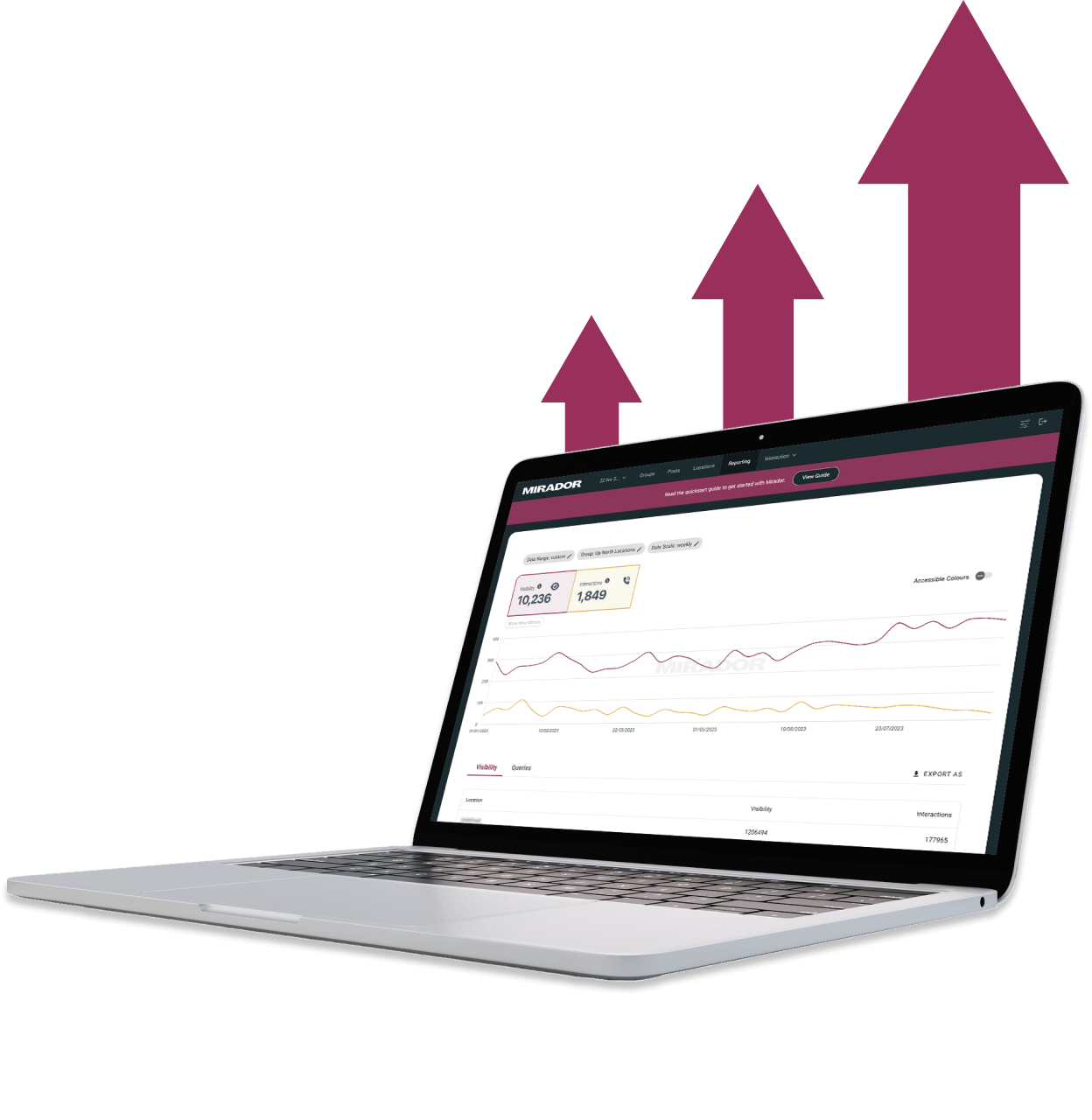
He really knows the ins and outs of Webflow - it's no wonder that he's a certified Webflow Expert! I'm looking forward to the day when I get to work with him again.

Diana Donaldson
CEO, Be Indigo
-p-500.png)
My website continually evolves to meet the demands of my clients and my offerings, which is fantastic. Hilvy also brings fresh ideas and insights on how to enhance and grow in alignment with my objectives and business requirements. I'm excited to see how this new phase unfolds."

Karin Young
Psychotherapist, Karin Counselling

They also remained really patient with us throughout and gave us great advice on how to set ourselves up for the long term, and then also gave us some valuable training on Webflow, upskilling our team. We had a clear way of providing changes and feedback via a tool he suggested which worked really well, the process was smooth. If you're a start up or scale up looking for an excellent web developer to turn your ideas into reality, look no further!!"

Ben Leftley
Senior Delivery Manager at Unmind
Their excellent blend of technical and visual knowledge helped us create a fast, SEO-optimized site that looks fantastic and stays true to our brand. We would gladly hire Hilvy again!"

Eliza Gerland
Strategic Marketer @ UFODrive
Throughout the process, they patiently addressed all questions that arose during our platform transition, delivering not only an exceptional site but also tutorials on managing it."

Their design expertise is outstanding, and they were able to craft a bespoke, feature-rich website that looks fantastic and functions seamlessly. I wholeheartedly recommend Hilvy to anyone seeking webflow designers who truly understand their craft!"

Taita Ngetich
CEO @ Synnefa


Miles Owen
Their Webflow development expertise is top-notch, and they effortlessly keep up with the dynamic nature of early-stage startups."

Growth at Briink


Marketing Lead @ Provenance




%201.svg)











